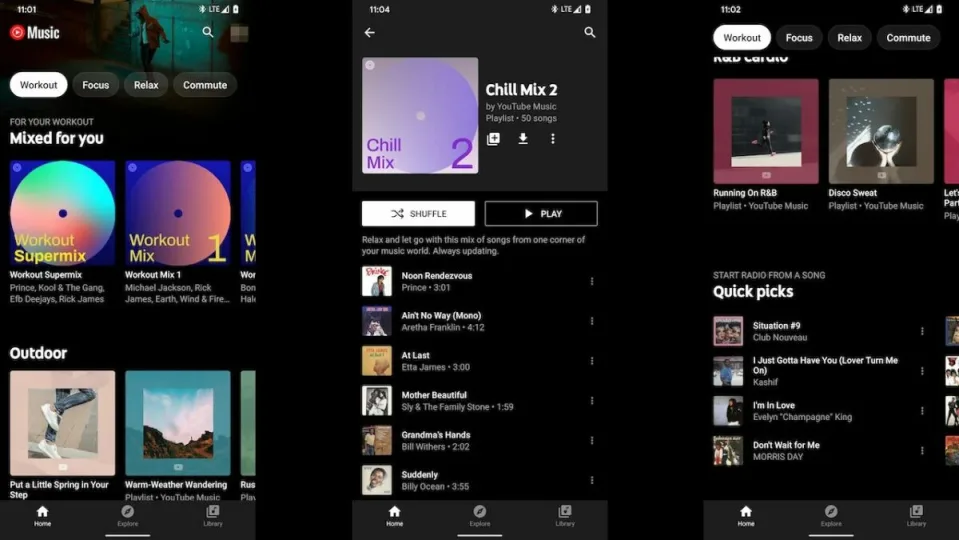The popular music streaming service, YouTube Music, has filters that make it easier to customize your recommendations, find what you’re looking for, and add new music to your playlist or queue. However, it could sometimes be challenging to understand just how these features work and how to get the most out of them.
Let’s take a quick look at how to use filters on YouTube Music to customize your music suggestions.
Using filters on YouTube Music to customize content
Scrolling through hundreds of results just to find that one perfect song is not a great way to spend your time. We understand that you’d rather be listening to good music than scrolling through lists of songs. Here is a step-by-step guide to help you use filters on YouTube Music on mobile to narrow down your searches and quickly find what you’re looking for. The steps are very similar in the desktop and browser versions.
Launch YouTube Music
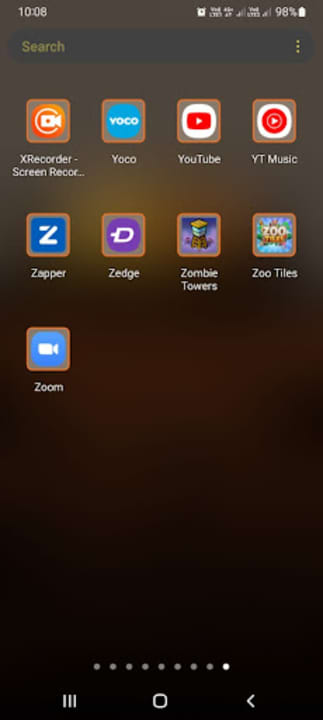
First, you need to launch YouTube Music. You can do so by tapping on the app icon on your home screen or in your app drawer.
Tap on the search bar and type in a request
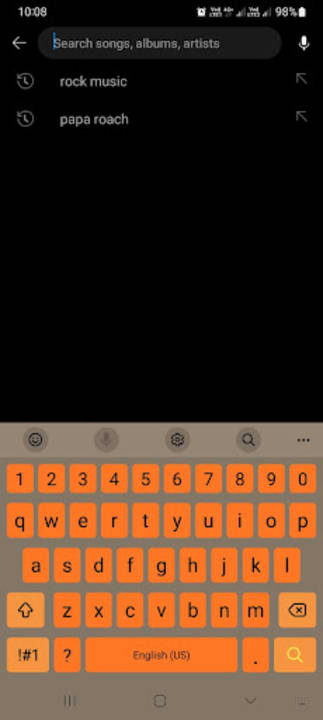
Tap on the search bar found in the upper section of your screen. Next, type in what you’re looking for. It can be as specific as a song or artist’s name, or it can be more vague, like a genre. What you search will depend on what you’re looking for.
Choose how to filter content
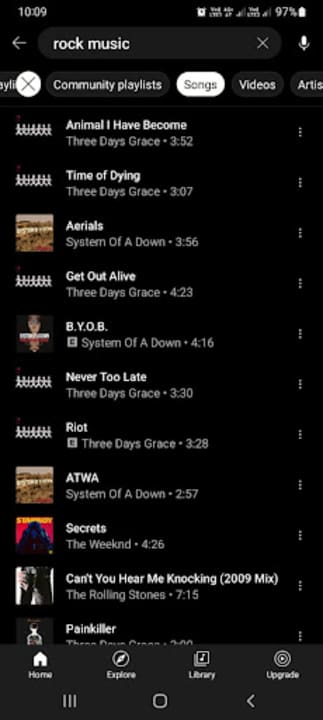
Once you’ve tapped on the search bar, a long list of suggestions will appear. Above this list will be a few filter options to help you narrow down your results. Some of the tabs include ‘Featured Playlists,’ ‘Community Playlists,’ ‘Artist,’ ‘Albums,’ and more. The types of filters you see are based on what you’re searching for. As such, you may see different filter options for different searches.
Tip: After tapping on a filter, a new queue will be generated according to the filter selected. Bear in mind that since your queue completely regenerates after tapping on a filter, you might not see the exact same lineup when going back to a previously selected filter, so if you like a song or playlist, make sure to add it to yours.
Play your chosen result
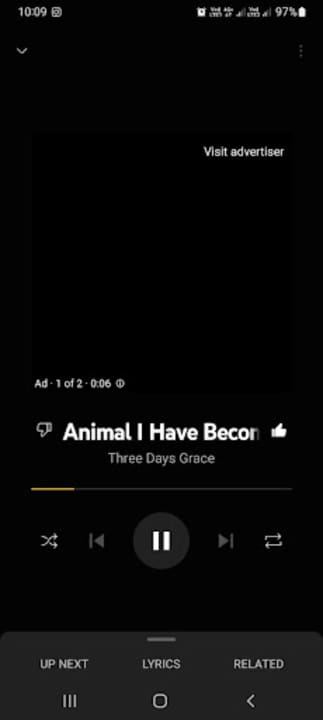
Once you’ve filtered your suggestions and you find something you want to listen to, you simply need to tap on it. Once tapped, the selected song or playlist will start playing
Tip: You can immediately start playing a song or playlist if you find what you’re looking for and finish the process here. However, if you’d like to see even more options, you can continue on to the next step.
Tap on settings for more options
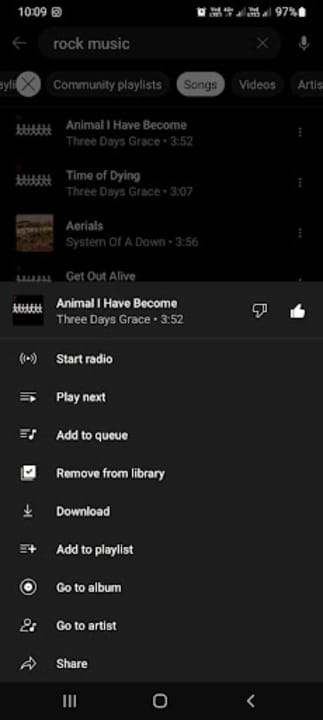
However, there are even more options that you can choose from if you don’t want to start listening quite yet. Tap on the three horizontal dots to see more options. Now you can choose to add the song to your playlist, queue, or you can like the song to get more suggestions similar to it.
Filtering explicit content on YouTube Music
YouTube Music has another useful filter, but unlike the others, this one is buried in your app settings. This feature is especially useful for parents as it filters out explicit content such as bad language. Having it hidden in your settings also means children won’t be able to disable it accidentally.
To enable this feature, you simply tap on your profile and navigate to settings in the drop-down menu. The cog icon represents your settings. Here, under the general tab, you’ll find the toggle to enable or disable explicit content.
However, it should be noted that while every measure is taken to make this feature effective, it doesn’t capture all the songs with explicit content every single time, and some might slip through the cracks.
Enjoy your favorite tunes seamlessly with filters
YouTube Music filters make it much easier to customize the results you see. This means you can easily find what you’re looking for without scrolling through hundreds of results. Following our simple instructions above can make using YouTube Music much easier, and finding the right songs, playlists, or artists will be more convenient.